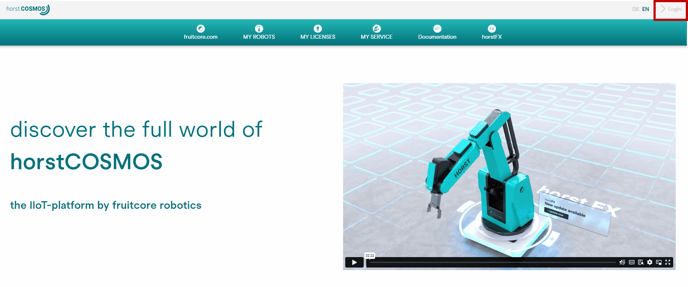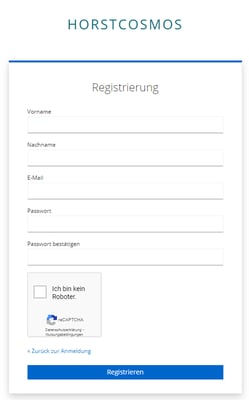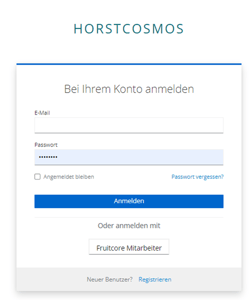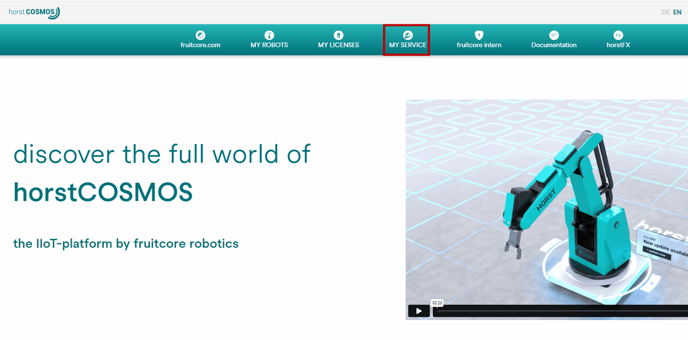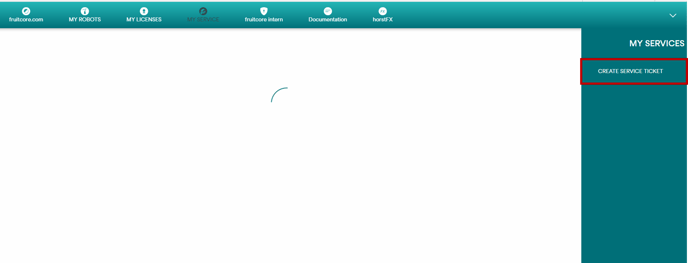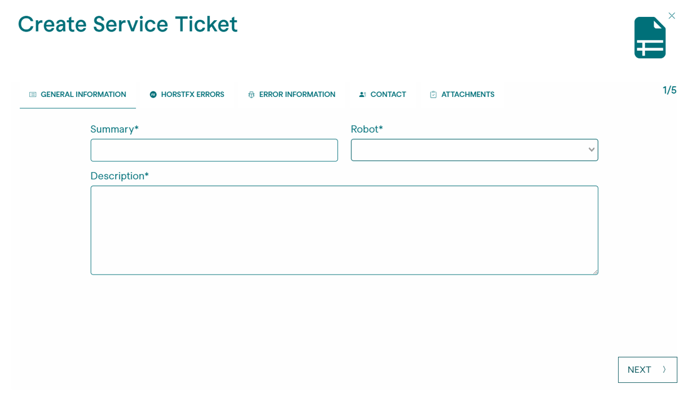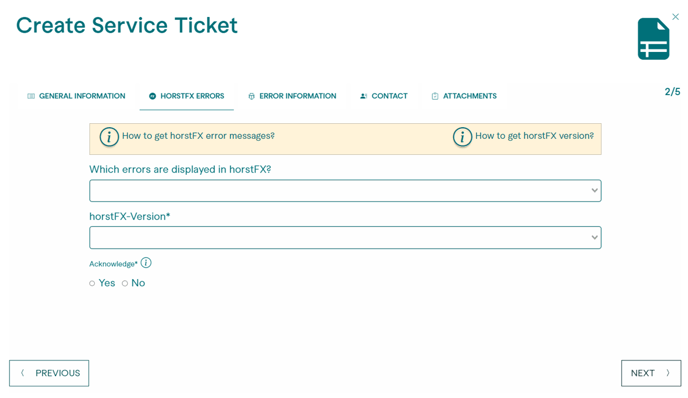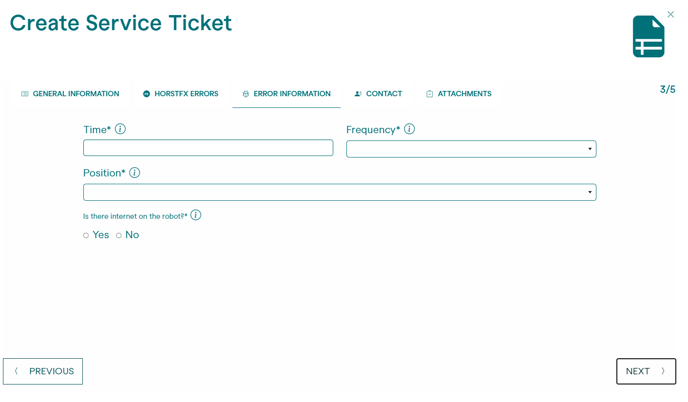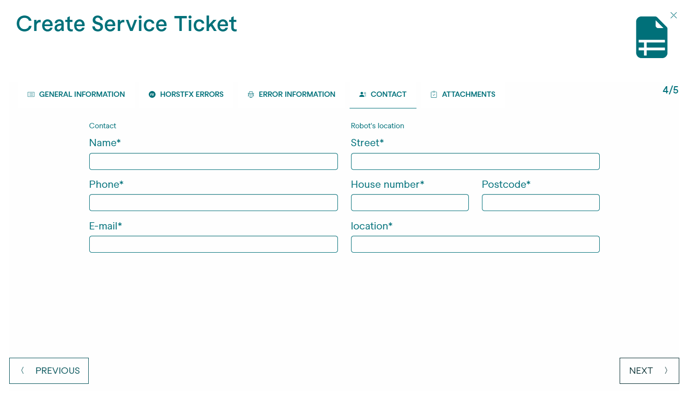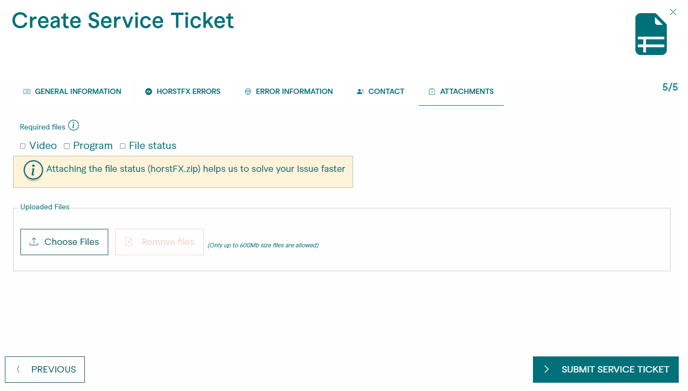Creating a service ticket in horstCOSMOS
If you have a service case with your robot system, it makes sense to create a service ticket
- Open the website https://horstcosmos.com/ in your web browser..
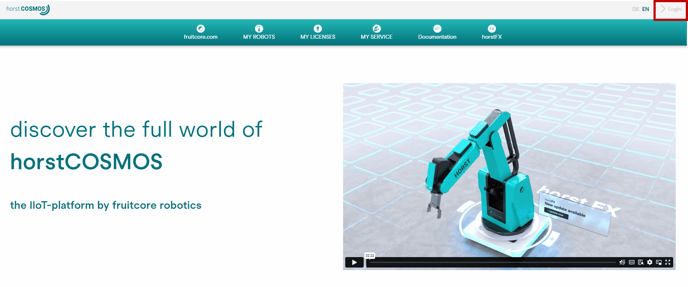
- To register, click on the "Register" button and fill out the registration form with your company email address.
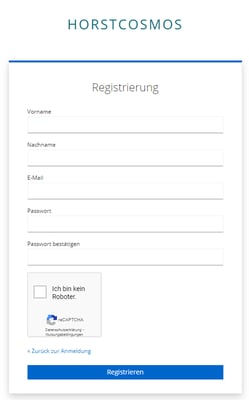
- Login to your account by clicking on the "Login" button and entering your email address and password.
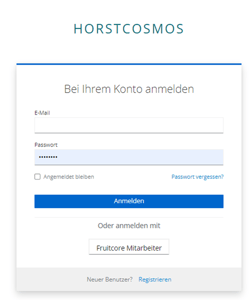
- Click on the "My Service" tab to access the overview page for your service tickets.
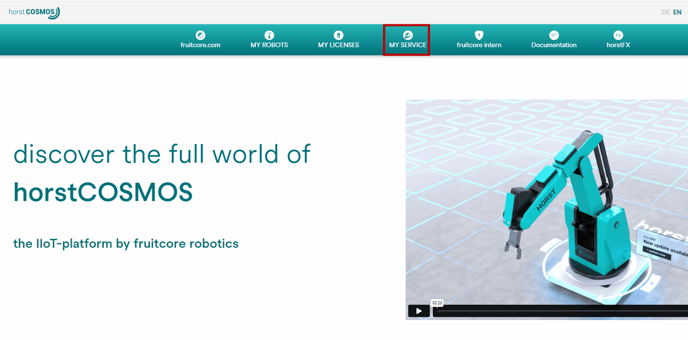
- To create a new service ticket, click on the "Create Service Ticket" button. This will open a form that you need to fill out.
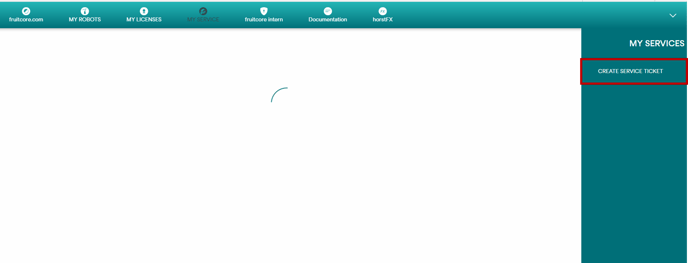
- On the first page of the form, you need to provide the following information:
- Summary of the issue: Provide a brief description of the problem here.
- Select the robot from the dropdown menu that is experiencing the issue.
- Detailed description of the error: Please provide a thorough description of the problem, including as much detail as possible.
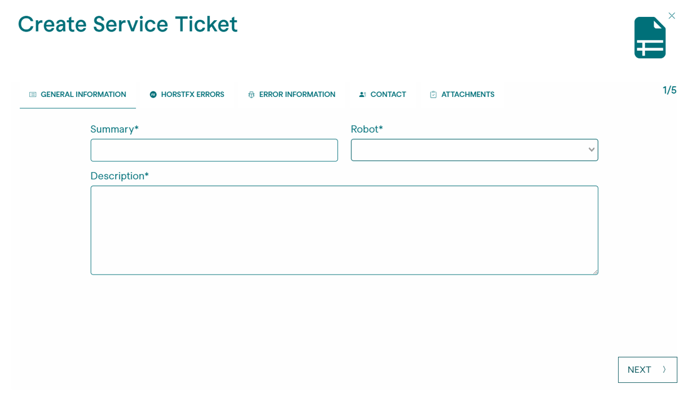
7. On the second page of the form, you will need to provide the following information:
- Which error is displayed in horstFX: Select the appropriate error from the dropdown menu with a search function, if the error is displayed in horstFX.
- Select the appropriate horstFX version from the dropdown menu.
- Can the error be acknowledged? Please indicate if you are able to acknowledge the error.
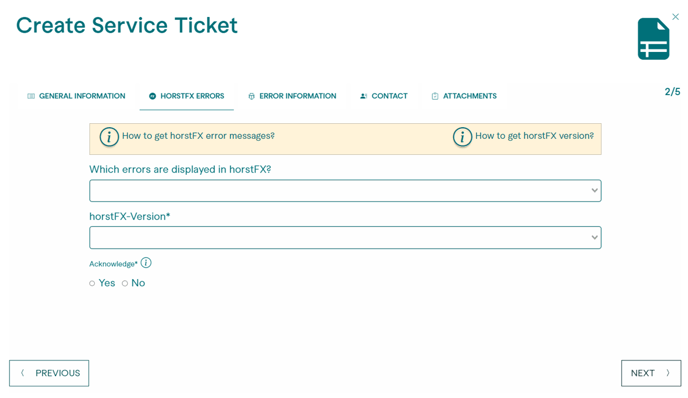
8. On the third page of the form, you will enter the following information:
- Indicate the last occurrence of the error: Provide information on when the error was last experienced.
- How frequently does the error occur? Choose from the dropdown menu to indicate the frequency of the error occurrence.
- Does the error always occur at a specific position? Choose from the dropdown menu if the error consistently happens at a particular position.
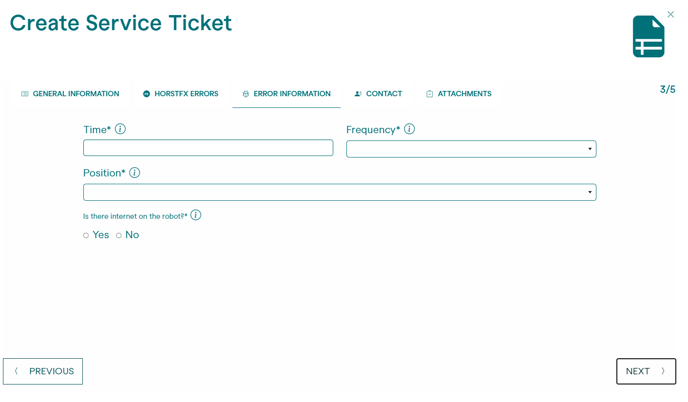
9.On the fourth page of the form, please provide your contact information including your address, telephone number, and email address.
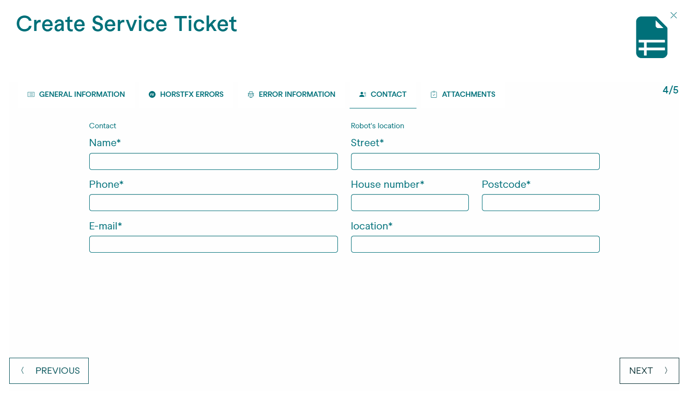
10. On the fifth and final page of the form, you have the option to attach files such as a video of the application and the error encountered, photos of the equipment, or a status export from horstFX. The more information you provide about your issue, the easier and faster your service ticket can be processed.
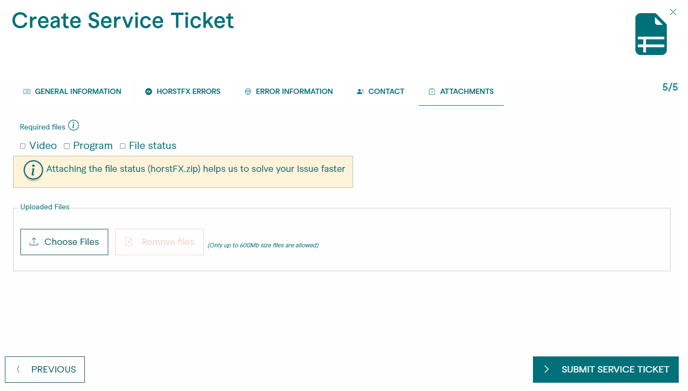
Review all information for accuracy and completeness. If everything is correct, finalize the service ticket by clicking on the "Submit Service Ticket" button. The service ticket will then be sent to the appropriate support representative who will promptly address your issue.